
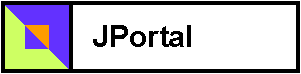
The action events link to a data entry form for entering Coffee records. The form supports Add, Edit and Delete modes. Here we see edit mode:
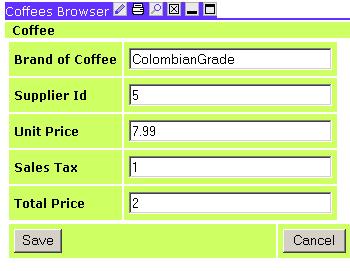
This portlet is also a Velocity Portlet. Like all Velocity portlets, it has a templates and an action.
<parameter name="template" value="coffees-form" hidden="true"/> <parameter name="action" value="portlets.TutorialCoffeesAction" />
The form posts back to itself by default.
<form method="post" action="$jslink.setAction("portlets.TutorialCoffeesAction")">
An action event is connected to the button:
<input type="submit" name="eventSubmit_doUpdate" value="Save"/>
<tr>
#formCell ("Brand of Coffee" "coffeeName" $!coffee.CoffeeName)
</tr>
<tr>
#formCell ("Supplier Id" "supplierId" $!coffee.SupplierId)
</tr>
<tr>
#formCell ("Unit Price" "price" $!coffee.Price)
</tr>
<tr>
#formCell ("Sales Tax" "sales" $!coffee.Sales)
</tr>
<tr>
#formCell ("Total Price" "total" $!coffee.Total)
</tr>
Finally we have an action event (TutorialCoffeesAction) that stores the row to the database.
public void doUpdate(RunData rundata, Context context) throws Exception
{
Coffees coffee = null;
Connection con = null;
try
{
con = Torque.getConnection();
coffee = (Coffees)rundata.getUser().getTemp(SESSION_COFFEE);
if(coffee == null)
{
Log.error(NO_CURRENT_REC);
rundata.setMessage(NO_CURRENT_REC);
return;
}
rundata.getParameters().setProperties(coffee);
validate(coffee);
coffee.save(con);
con.commit();
returnToBrowser(rundata, true);
}
catch (Exception e)
{
Log.error("error in saving coffee: " + e);
rundata.setMessage(e.toString());
if (con != null)
{
con.rollback();
}
}
finally
{
try
{
Torque.closeConnection(con);
}
catch (Exception e)
{}
}
}
The update method is used by both Add and Update modes. Take note of the usage of Torque's object-relational programming model. The objects can store themselves. The Coffees objects were automatically generated for you as a task in the tutorials ant build. First we get a connection:
con = Torque.getConnection();
then get the object from the session, which was placed there when the link was clicked on from the database browser.
coffee = (Coffees)rundata.getUser().getTemp(SESSION_COFFEE);
The parameter parser will automatically populate any bean, as long as the names of the inputs on the HTML form match (case-insensitive) the names of the properties on the bean.
rundata.getParameters().setProperties(coffee);
We then validate and save the input, finally committing it:
validate(coffee);
coffee.save(con);
con.commit();
If there is an error, we store the error message for later retrieval from our template:
rundata.setMessage(e.toString());
#if ($data.Message)
<tr>
<td colspan="2">
<table bgcolor="red">
<tr>
<td>
$data.Message
</td>
</tr>
</table>
</td>
</tr>
#end
Finally, we redirect to the browser on success and invalidate the browser to refresh and pick up the modifications:
JetspeedLink link = JetspeedLinkFactory.getInstance(rundata);
DynamicURI duri = link.getPaneByName("TutorialCoffeesBrowser");
if (refresh)
{
duri.addQueryData(CoffeesBrowserAction.BROWSER_COMMAND,
CoffeesBrowserAction.BROWSER_REFRESH);
}
rundata.setRedirectURI(duri.toString());
JetspeedLinkFactory.putInstance(link);