
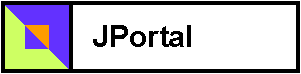
After successfully deploying the examples to Jetspeed, you can then customize your page. The Anonymous User and the Turbine User already include the Hello World portlets. Lets go ahead and add a second Hello World portlet and see what happens. Start up Jetspeed, and logon with the username/password of
Username = turbine Password = turbine
Click on the 'Pencil Icon' in the Title Bar (right below the menu). This will start the Jetspeed Customizer.
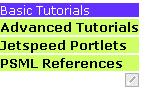
Click the "Basic Tutorials" menu option. From the Pane Customizer, click the "Add Portlet" button.
You should see a screen like below. Select "HelloWorld" and then press the "Apply" button.
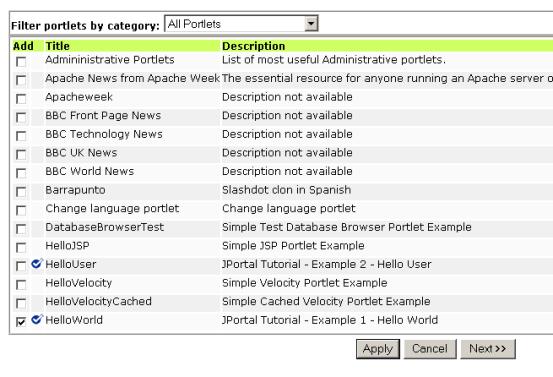
Then from the next screen, press "Save and Apply" and "Apply" again. Finally, you should return to the newly customized screen and see the output of your portlet:
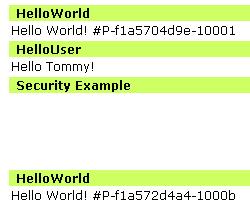
So what are those funny numbers after Hello World...
They are the portlet instance ids, which are automatically assigned to the portlet.
This id uniquely identifies your portlet instance in the entire portal site.
Portlet Instances, are instances of the your portlet on a PSML page.
The two different instances use the same Java class instance,
which saves memory, however they use different parameters and state,
which is important when you have two or more instances of the same portlet on a page.