

Security permissions restrict access to resources in the portal. Portal resources (folders, links, pages, portlets) can be secured with either:
A permission grants a permission to a security principal, either:
Permission Management is located on the fourth tab from the left on the Jetspeed Administrative Portlets page. It contains one portlet, Security Permissions, which allows you to set permissions for a role on three different resource types: portlets, folders, and pages.
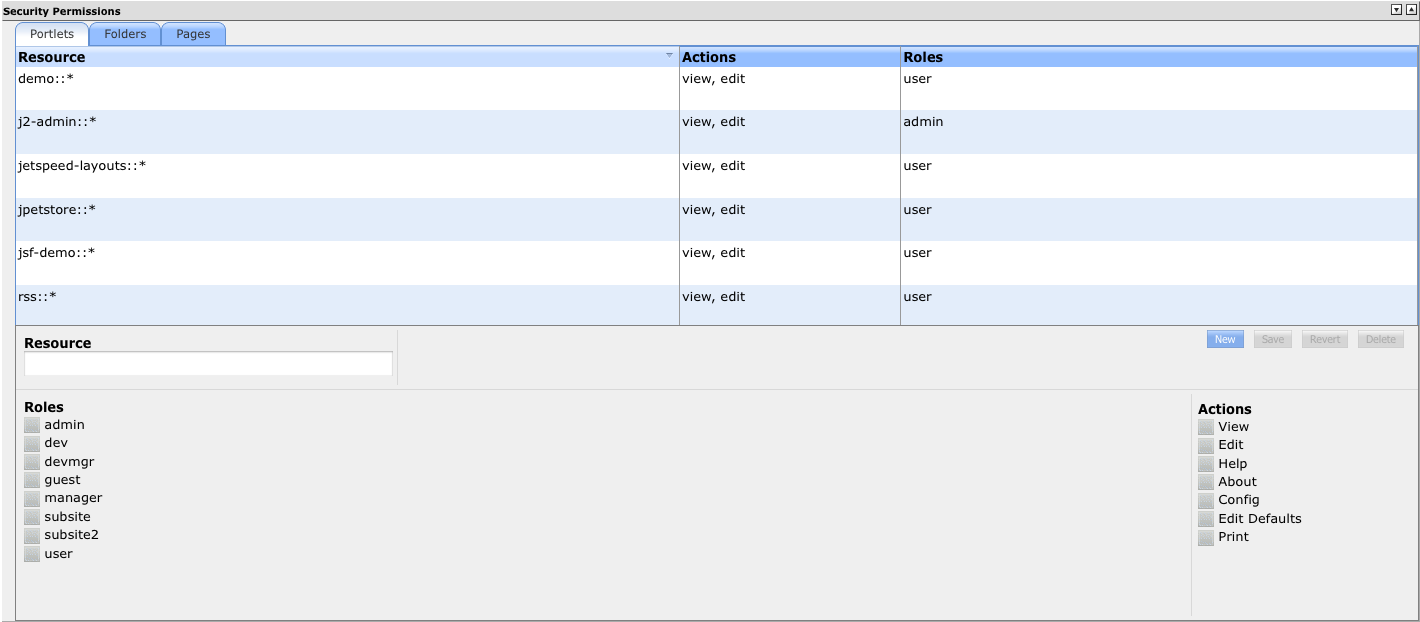
The UI of the Permissions portlet is devided into the following sections:
| UI section | Description |
|---|---|
| Resource type tabs | Select the resource type you want to define permissions for by clicking on the corresponding tab. The resource types are:
|
| Permissions listing | The list of permissions defined for the selected resource type. Each permission displays the resource name, the permitted actions, and the roles to which this permission applies.
|
| Permission form | This form allows you to edit the permission selected in the list, or create a new permission. "Roles" display a list of roles in which you can select the roles to which this permission applies, by checking the corresponding checkboxes. "Actions" displays a list of actions in which you can select the actions that are permitted to the selected roles, on the selected resource, by checking the corresponding checkboxes. Available actions are:
Finally, in the top right corner of the form are four buttons to create a new permission, or to save, revert or delete the selected permission.
|
To edit a permission, select one in the permission listing. The permission settings will be loaded in the form. Select the roles this permission should apply to by checking the appropriate checkboxes. Check the actions that you want to permit by checking the appropriate checkboxes. Save the permission by clicking on the "Save" button. As long as you have not saved, you can revert your changes by clicking on the "Revert" button.
To delete a permission, select on in the permission listing, and then click on the "Delete" button.
To create a new permission, click on the "New" button. The "Resource" text field will be enabled for editing, enter the resource name here. The new permission will show up immediately in the listing. Select the roles and actions as described above for editing an existing permission. Click on "Save" to store the permission. If you decide you do not want to create the new permission after all, click on "Delete" to remove it.
A security definition is referenced by portal resources to secure that particular resource. The following resources can be secured: